Get the Most From Your Google Analytics Dashboard
![]() I’m a big fan of Google Analytics. The service is free, can go on multiple websites using just one account, and displays and processes stats beautifully. But the one thing that’s always annoyed me about Google Analytics is the default dashboard setup when you create a new website profile.
I’m a big fan of Google Analytics. The service is free, can go on multiple websites using just one account, and displays and processes stats beautifully. But the one thing that’s always annoyed me about Google Analytics is the default dashboard setup when you create a new website profile.
The dashboard is the place for the most important things to be. it should be the single place you can view to and get an overview of all the most important things about your website regarding your visitors without having to drill deeper or go through multiple pages or sub-sections. But the default dashboard Analytics starts you off with is all wrong, and is almost never the information I really want to see. Let’s see how we can fix this.
The Default Dashboard
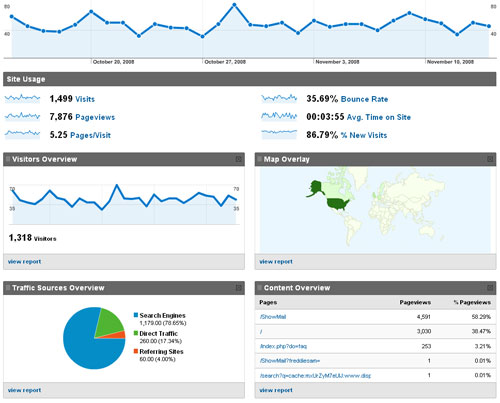
Google Analytics Default Dashboard
The first thing to note here is the repetitive information. The “Visitors Overview” widget is the first thing you want to get rid of. The exact same information is displayed larger above – no use in repeating the same information twice in the same screen area. To the right of that is the “Map Overlay” widget. While this information may be neat to see, it’s not really the real information you need day to day. That one’s leaving our dashboard too. So that leaves the two bottom widgets – “Traffic Sources Overview” and “Content Overview”. These both can stay, but perhaps can be arranged a bit differently.
The Information You Need
For most webmasters, there are essentially two important questions: ” How are visitors getting to my website?” and ” What are visitors doing on my website?”. The widgets we select for our dashboard must help us quickly answer those every day questions without having to drill any deeper or take any more of our time. We also need only the information that isn’t already present on the dashboard that we can’t edit.
A More Useful Dashboard
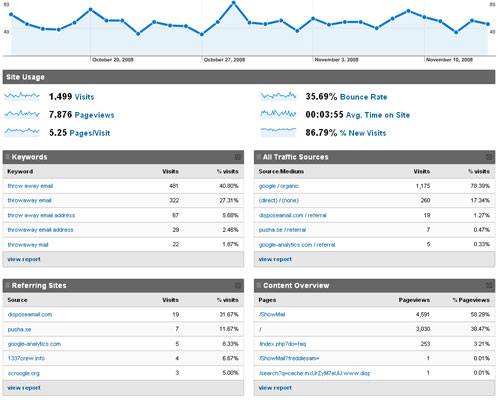
Google Analytics Dashboard After Changes
With a customized dashboard, we can now have the information we really need on a daily basis that help us answer our every day questions:
How are visitors getting to my website?
I can clearly see here that the dominant source is Google searches, followed by direct type-ins and the typo domain that redirects to the real site. I can also see the top search keywords that visitors used to reach my website, which is very useful for measuring SEO effectiveness.
Another dashboard widget I like to have to help answer this question is the “Referring Sites” widget. This tells me the actual websites referring visitors to me through links. This is especially helpful if the site gets mentioned in a blog post or article so you can know about it quickly.
If you run any Google Adwords campaigns, there is also an Adwords section and a dashboard widget for campaign clickthroughs and conversions that may be helpful.
What are visitors doing on my website?
This question may take a bit more analysis to answer because there are many parts to this. The “Content Overview” widget helps us spot the most popular pages and areas of the website, which helps us solve most of this question.
Taking the analysis further, you may want to setup conversion goals and add a dashboard widget to display the number of daily goal conversions. You can also add widgets for the entrance and exit pages, among many other things.
Conclusion
Most of the time for most of my websites, I have only the widgets above shown on the customized dashboard image above. The great thing about Google Analytics is that it can be customized with any widgets you want to display. So although the default widgets are not particularly useful on a day to day basis, they can easily be replaced with widgets containing information that is useful.
One more final thing about Google Anlytics is that the date range can be customized as well. In the screenshots above, stats for the whole month are displayed. If you have a larger website, you may want to customize the date range to a week or even a single day to get a better understanding of what’s going on most recently. The drawback of course, as anyone that uses Google Analytics knows, is that the stats aren’t live or real-time. There is a 24-hour delay because all the stats are compiled and processed at the end of each day. I’m not going to complain about it because the product is free, but just remember that if you do choose to view a single day, you will have to select the previous day instead of the current one.
Categories: Business, Technical